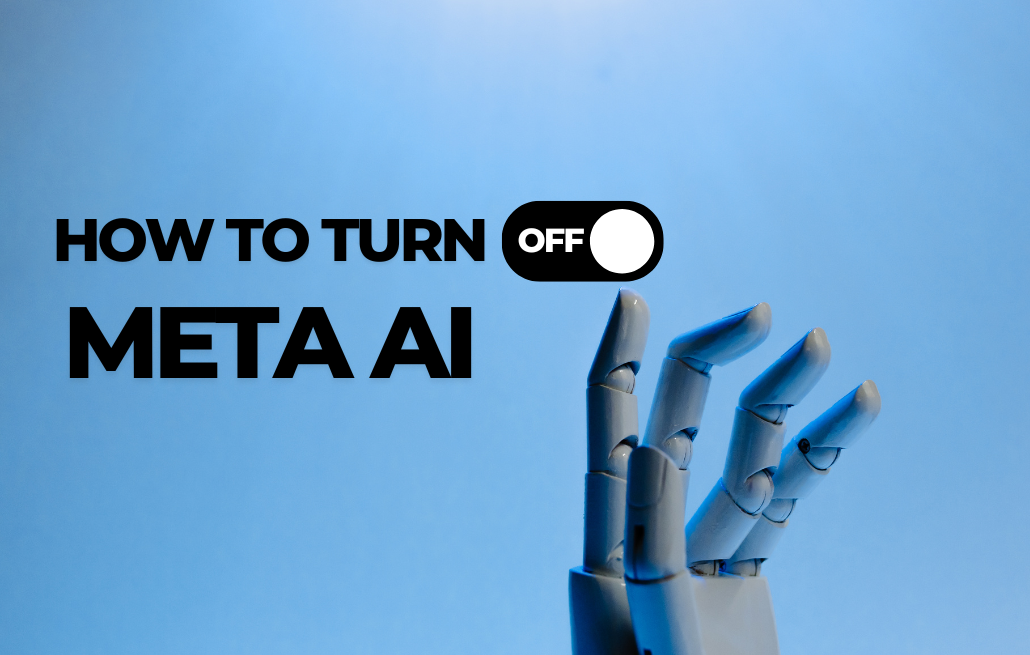Do you feel like Meta is always watching your every move? Or maybe you simply want more control over your digital world.
If you’re wondering how to turn off Meta AI, you’re not alone.
AI features on Facebook, Instagram, and WhatsApp decide what you see, suggest ads, and even track your preferences. While these features can be helpful at times, they can also feel intrusive or overwhelming.
But the good news is that you can control these settings!
In this blog, I’ll guide you step-by-step through:
- What Meta AI does and how it affects your experience.
- Why turning off certain AI features can improve your privacy.
- How to turn off Meta AI on Facebook, Instagram, and WhatsApp.
So, let’s dive in and make the meta work your way!
Understanding Meta AI: What It Does
Meta AI helps manage the way you see content on Facebook, Instagram and WhatsApp. It customizes your experience.
Before understanding how to turn off Meta AI, it’s important to know its features.
It analyzes your activity, such as what posts you see, who you follow and what comments you make. This data helps it recommend content, suggest friends, and show ads that match your interests.
For instance, if you like cooking videos, it might suggest recipe pages or related ads.
Meta AI also uses chatbots to deliver automated responses on Facebook Messenger and Instagram. It adapts to your behavior over time, making its suggestions more specific to your interests.
For example, if you shop online, you may see ads for similar products on Facebook or Instagram.
The AI collects data to improve your experience, but some users may find it intrusive.
Learning how it works helps you decide which features to keep or remove.
Why You Might Want to Turn Off Meta AI
Meta AI collects your activity to create targeted ads. These ads may seem invasive when they are based on private conversations or individual browsing habits.
It also tracks your behavior across many apps and websites connected to its services. If you value online privacy and data security, this tracking may make you uncomfortable.
AI-powered recommendations, such as Instagram’s Explore feed, sometimes show irrelevant or repetitive content.
Content filtering by AI can block posts or videos that you actually want to see.
Unwanted automation, such as chatbots that respond to messages, can feel less personal and frustrating.
If you’re wondering how to turn off Meta AI, it’s important to know that there isn’t a single button to turn it off.
However, you can adjust settings to limit its impact on your experience.
For example, you can restrict ad preferences on Facebook and hide irrelevant suggestions on Instagram.
How to Turn Off Meta AI on Facebook
Here’s how you can adjust the settings to limit meta AI features on Facebook:
1. Manage privacy settings
- Go to Settings & Privacy and choose Settings.
- Under Privacy, adjust options to control who can see your posts and profile details.
2. Control ad preferences
- Go to Ad Preferences in your Settings.
- Turn off options under Ad Settings that allow Facebook to use your activity for targeted ads.
3. Customize News Feed Preferences
- Open News Feed Preferences to manage the content you see.
- Unfollow pages or people who are influencing your feed with AI recommendations.
4. Disable automatic tagging
- Go to Face Recognition Settings in your account.
- Set the option to No to prevent Facebook from identifying you in photos and videos.
5. Regularly review settings
- Facebook updates its features frequently, so check your settings from time to time.
- Adjust the new options to take control over how Meta AI interacts with your data.
How to Turn Off Meta AI on Instagram
Follow these steps to limit Meta AI features on Instagram:
1. Manage Your Personalized Feed
- Open your Profile and tap Menu (three lines at the top right).
- Choose Settings & Privacy, then go to Your Activity.
- Use the Manage Interests option to modify or reset the categories that shape your feed.
2. Customize Explore Page
- On the Explore page, long-press the posts you don’t like.
- Choose Not Interested to reduce similar content in the future.
- Clear your search history by navigating to the Search History Settings.
3. Control Story Suggestions
- Mute or unfollow accounts from your Story Suggestions list.
- Use the Close Friends feature to limit who sees your stories.
4. Adjust Data-Sharing Settings
- In Settings & Privacy, tap Ads and find the Data Sharing Settings.
- Turn off the data sharing that fuels Instagram’s AI-based recommendations.
5. Stay up to date on settings
- Review your settings regularly as Instagram updates its features frequently.
- Make the necessary changes to maintain control over your content experience.
How to Turn Off Meta AI on WhatsApp
Here are the steps to limit Meta AI features on WhatsApp:
1. Control Privacy Settings
- Open Settings and tap Privacy.
- Customize your Last Seen, Profile Photo, and status to control who can see them.
2. Manage Read Receipts
- In Privacy, disable Read Receipts to prevent others from knowing when you’ve read messages.
- This limits AI-powered tracking of message interactions.
3. Limit Auto-Downloads
- Go to Settings > Storage and data.
- Turn off Auto-download for photos, audios, and videos to reduce data collection and unnecessary AI processing.
4. Control Who Can Add You to Groups
- In Privacy, set Groups to My Contacts or ‘My Contacts Except’.
- This limits group interactions based on AI suggestions.
5. Regularly Review Data Settings
- WhatsApp may use your data to deliver personalized content or features; review your data-sharing preferences under Privacy settings.
- Keep an eye out for any updates that Meta introduces.
By following these steps, you can limit how Meta AI interacts with your data and privacy on WhatsApp.
To Sum Up
Managing your Meta AI settings helps you protect your privacy and take control of your digital experience.
By following the steps shared in this blog, you can adjust the settings on Facebook, Instagram and WhatsApp to limit Meta AI.
This ensures your data is used the way you want and improves peace of mind when using these platforms.
If you found this guide on how to turn off Meta AI useful, check out our page for more practical tips and information.
Stay informed, and take responsibility for your online presence today.